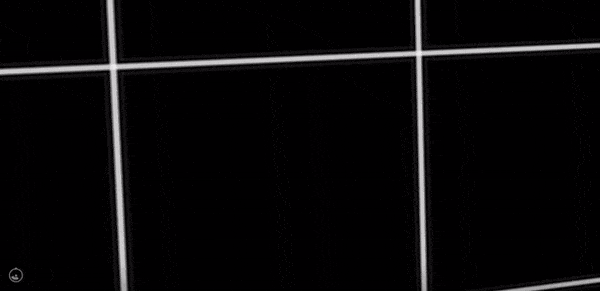Panolens compass
Compass
panolens에는 따로 지원하지 않는 것 같다. 그래서 직접 구현해보기했다.
google tour 에서 볼 수 있는 나침판처럼 동작을 하면 된다 .
 누가 나침판 이미지를 만들어 주는게 아니니까 google tour으로 접속해서
나침판에 사용된 이미지를 다운받아 준비를 해뒀다. 기본적으로 panolens에서
버튼을 생성하는 아래 방식처럼 compass를 추가하길 원했다.
누가 나침판 이미지를 만들어 주는게 아니니까 google tour으로 접속해서
나침판에 사용된 이미지를 다운받아 준비를 해뒀다. 기본적으로 panolens에서
버튼을 생성하는 아래 방식처럼 compass를 추가하길 원했다.
1 2 3 4 5 6 7 8 9 10 11 12 13 14 15 16 | <script type="text/javascript"> var panorama = new PANOLENS.BasicPanorama(10000); var options = { 'controlButtons':['fullscreen', 'setting', 'video', 'compass'], 'output': 'console' } var viewer = new PANOLENS.Viewer(options); myInfospot = new PANOLENS.Infospot(); myInfospot.position.set( 0, -5000, 0 ); myInfospot.setCursorHoverStyle( 'pointer' ); // set infospot hover style panorama.add(myInfospot); viewer.add(panorama); </script> | cs |
옵션에 controlButtons 항목에 배열로 compass를 추가하면 자동으로 딱! 하고 나오게 말이다.
소스분석
controlButtons를 시작으로 검색을 시작했다.
- PANOLENS.Viewer를 생성하면서 옵션 값을 가져온다.
- this.addDefaultControlBar( this.options.controlButtons ) 호출
- addDefaultControlBar는 다시 new PANOLENS.Widget 으로 위젯을 만들고 this.widget.addControlBar() 으로 컨트롤 바를 생성하고 넘겨받은 배열을 통해 addControlButton( buttonName )를 싱행해서 버튼까지 생성한다 .
addControlBar의 bar.dispose에 compassElement 추가
1 2 3 4 5 6 7 8 9 10 11 12 13 14 15 16 17 18 19 20 21 22 23 24 25 26 27 | bar.dispose = function () { if ( scope.fullscreenElement ) { bar.removeChild( scope.fullscreenElement ); scope.fullscreenElement.dispose(); scope.fullscreenElement = null; } if ( scope.settingElement ) { bar.removeChild( scope.settingElement ); scope.settingElement.dispose(); scope.settingElement = null; } if ( scope.videoElement ) { bar.removeChild( scope.videoElement ); scope.videoElement.dispose(); scope.videoElement = null; } /* * 작성자: silqwer * 설명: 나침판 배치 */ if (scope.compassElement) { bar.removeChild( scope.compassElement ); scope.compassElement.dispose(); scope.compassElement = null; } }; | cs |
기존에 버튼을 추가하는 로직과 동일하게 맞쳐준다.
addControlButton에 compass 추가
1 2 3 4 5 6 7 8 9 10 11 12 13 14 15 16 17 18 19 20 21 22 23 24 25 26 27 28 29 30 31 32 33 34 35 36 37 38 39 40 41 42 43 44 45 46 47 48 49 50 51 52 53 54 55 56 | /** * Add buttons on top of control bar * @param {string} name - The control button name to be created */ PANOLENS.Widget.prototype.addControlButton = function ( name ) { var element; switch( name ) { case 'fullscreen': element = this.createFullscreenButton(); this.fullscreenElement = element; break; case 'setting': element = this.createSettingButton(); this.settingElement = element; break; case 'video': element = this.createVideoControl(); this.videoElement = element; break; /* * 작성자: silqwer * 설명: 나침판 생성 */ case 'compass': element = this.createCompass(); this.compassElement = element; break; default: return; } if ( !element ) { return; } this.barElement.appendChild( element ); }; | cs |
기존에 버튼을 생성해주는 방식과 동일하게 case를 추가하고 this.createCompass()를 만든다.
createCompass
1 2 3 4 5 6 7 8 9 10 11 12 13 14 15 16 17 18 19 20 21 22 23 24 25 26 27 28 29 30 | /* * 작성자: silqwer * 설명: 나침판 생성 */ PANOLENS.Widget.prototype.createCompass = function () { var scope = this; var item = this.createCustomItem( { style : { float : 'left', cursor :'default' }, } ); item.background = this.createCompassBackground(); item.innerDot = this.createCompassInnerDot(); item.innerView = this.createCompassInnerView(); item.outerRing = this.createCompassOuterRing(); item.appendChild( item.background ); item.appendChild( item.innerDot ); item.appendChild( item.innerView ); item.appendChild( item.outerRing ); return item; }; | cs |
createVideoControl를 참고해서 createCompass 작성했다. compass의 경우 4장의 이미지가 필요하고 innerView에 해당하는 이미지가 카메라가 돌아갈 때마다 회전을 해야한다.
createCompassBackground() 추가
1 2 3 4 5 6 7 8 9 10 11 12 13 14 15 16 17 18 19 20 21 22 | /* * 작성자: silqwer * 설명: 나침판 백그라운 이미지 요소 */ PANOLENS.Widget.prototype.createCompassBackground = function () { var item; item = this.createCustomItem( { style : { float : 'left', backgroundImage : 'url("' + PANOLENS.DataImage.CompassBackground + '")', cursor: 'default', position: 'absolute' } } ); return item; }; | cs |
여기서 보면 PANOLENS.DataImage.CompassBackground으로 경로를 가져오는 걸 볼 수 있는데 panolens에서 이미지 리소스를 가져올 때 따로 파일로 저장하지 않고 base64로 변환을 해서 스크립트에 포함 시켰다.
이미지 리소스 변환
이미지 파일을 base64로 변환을 시켜주는 사이트( https://www.base64-image.de/ )에서 변환한 뒤에 PANOLENS.DataImage에 추가 시켰다.
createCompassInnerDot ()
1 2 3 4 5 6 7 8 9 10 11 12 13 14 15 16 17 18 19 20 21 22 | /* * 작성자: silqwer * 설명: 나침판 점 이미지 요소 */ PANOLENS.Widget.prototype.createCompassInnerDot = function () { var item; item = this.createCustomItem( { style : { float : 'left', backgroundImage : 'url("' + PANOLENS.DataImage.CompassInnerDot + '")', cursor: 'default', position: 'absolute' } } ); return item; }; | cs |
createCompassInnerView ()
1 2 3 4 5 6 7 8 9 10 11 12 13 14 15 16 17 18 19 20 21 22 23 24 25 | /* * 작성자: silqwer * 설명: 나침판 시점 이미지 요소 */ PANOLENS.Widget.prototype.createCompassInnerView = function () { var item; var scope = this; item = this.createCustomItem( { style : { float : 'left', backgroundImage : 'url("' + PANOLENS.DataImage.CompassInnerView + '")', cursor: 'default', position: 'absolute' } } ); scope.dispatchEvent( { type: 'panolens-viewer-handler', method: 'onRotationChange', data: item } ); return item; }; | cs |
dispatchEvent를 통해서 onRotationChange 함수 호출
onRotationChange ()
1 2 3 4 5 6 7 8 9 10 11 12 13 14 15 16 17 18 19 20 21 22 23 24 | /* * 작성자: silqwer * 설명: 나침판 회전 함수 */ PANOLENS.Viewer.prototype.onRotationChange = function (element){ var camera = this.camera; this.control.addEventListener('change', function(){ var rotationY = camera.rotation.y; var dy = 0; if ( rotationY < 0 ){ dy = THREE.Math.radToDeg( rotationY + ( 2 * Math.PI ) ); }else{ dy = THREE.Math.radToDeg( rotationY ); } dy = Math.round(dy) * -1; element.style.transform = 'rotate('+ (dy % 360) +'deg)'; }, false); }; | cs |
createCompassOuterRing ()
1 2 3 4 5 6 7 8 9 10 11 12 13 14 15 16 17 18 19 20 21 22 | /* * 작성자: silqwer * 설명: 나침판 틀 이미지 요소 */ PANOLENS.Widget.prototype.createCompassOuterRing = function () { var item; item = this.createCustomItem( { style : { float : 'left', backgroundImage : 'url("' + PANOLENS.DataImage.CompassOuterRing + '")', cursor: 'default', position: 'absolute' } } ); return item; }; | cs |
결과